How to Install a TLS-3XX Console/RedJacket ProPlus Pro Max TCP/IP Interface Module.
This guide contains procedures to install a TCP/IP Interface Module into the following consoles:
• Veeder-Root TLS-3XX consoles
• Red Jacket ProPlus and ProMax consoles
1.TCP/IP Interface Requirements.
2. Installation of the TCP/IP Interface Module.
3. TLS Console Setup of the TCP/IP Interface Module.
1. TCP/IP Interface Requirements.
TCP/IP Kits

2. Installation of the TCP/IP Interface Module.
Verifying TCP/IP Interface Module Configuration
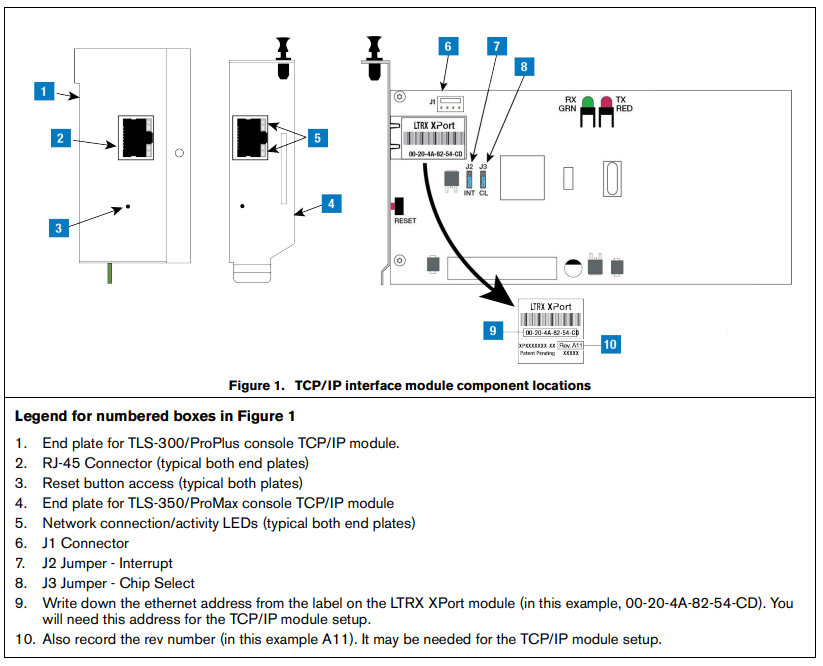
Installing the TCP/IP Interface Module in the Console
TLS-300/PROPLUS CONSOLES
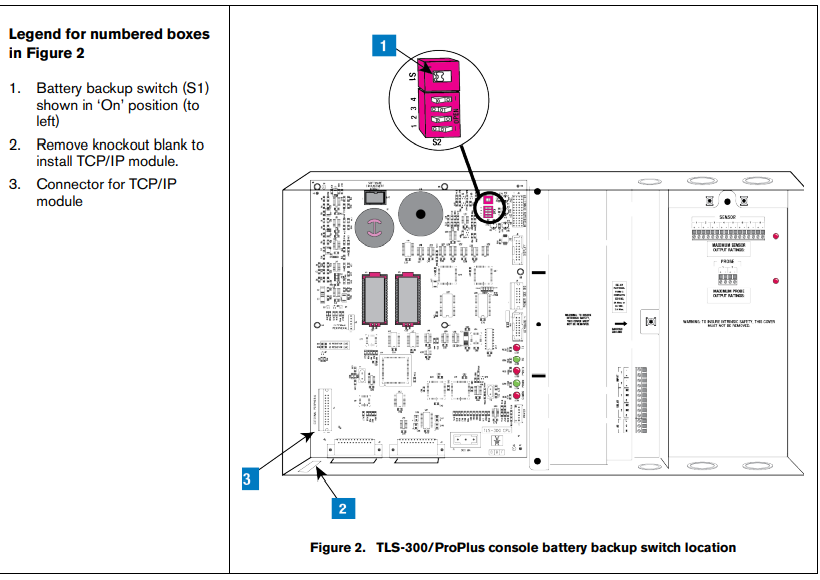
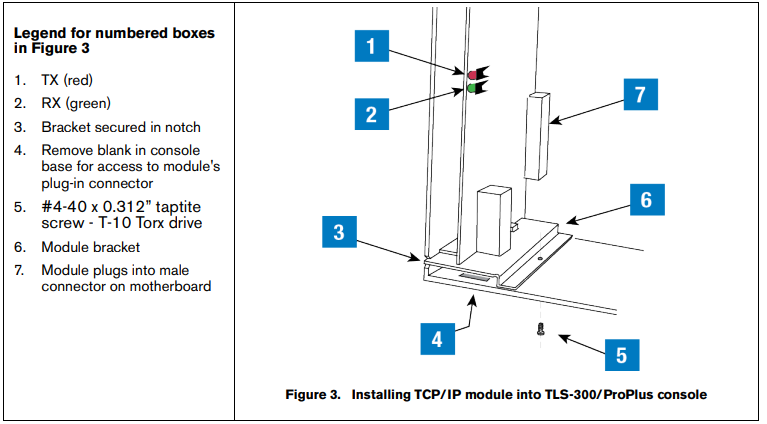
TLS-350/PROMAX SERIES CONSOLES
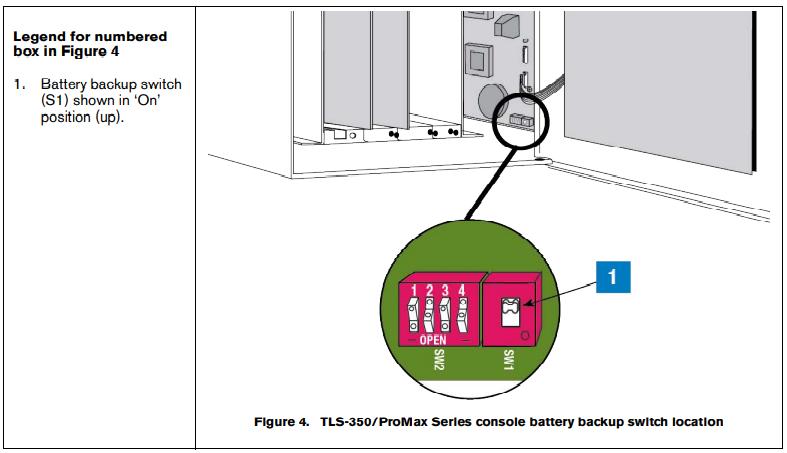
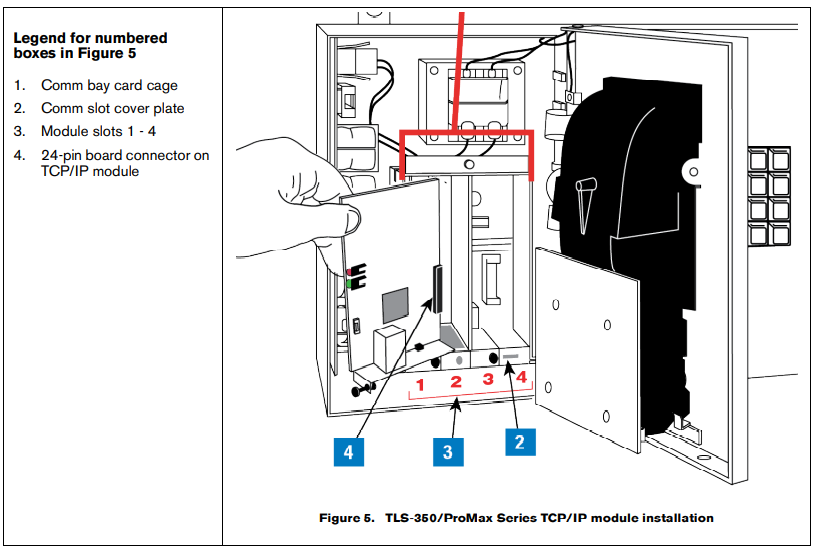
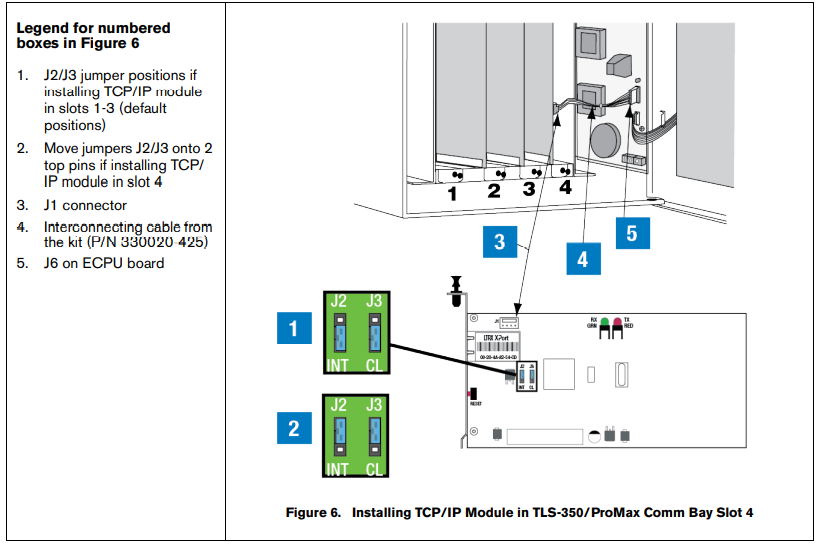
3. TLS Console Setup of the TCP/IP Interface Module
1. Close and secure the console front door. Restore power to the console.
2. You will need to know what version of software is installed in the console to properly set up the TCP/IP module. Press the front panel MODE key to access Diag Mode. Press FUNCTION key to access System Diagnostic:

Press the STEP key to view the software revision level:
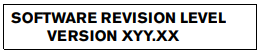
3. Press the front panel MODE key to access the Setup Mode. Press the FUNCTION key to access Communications Setup.
4. In Communications Setup, press STEP until you see Port Settings, then press ENTER to display the message::
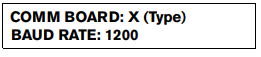
If necessary, press the TANK/SENSOR key until you see the message above, where X = the slot number in which you installed the TCP/IP Interface Module, and Type = S-SAT.
NOTICE: For TLS-350/ProMax consoles only - if the TCP/IP module was installed in slot 4 of the
Comm Bay card cage, the displayed slot number (X) will be 5.
5. Depending on displayed board type (S-SAT) and the console’s installed software revision level, select the Comm board setup parameters shown in Table 1 or Table 2 as applicable.
Table 1. Comm Setup Selections - S-SAT board type & V15 - V20 console software
| Comm Setup Parameter | Setting |
|---|---|
| Baud Rate | 9600 |
| Parity | NONE |
| Stop Bit | 1 STOP |
Table 2. Comm Setup Selections - S-SAT board type & V21 & later console software
| Comm Setup Parameter | Setting |
|---|---|
| Baud Rate | 9600 |
| Parity | NONE |
| Stop Bit | 1 STOP |
| Data Length | 8 DATA |
| Code (security) | DISABLED |
| DTR Length | HIGH |
| RS-232 END OF MESSAGE | DISABLED |